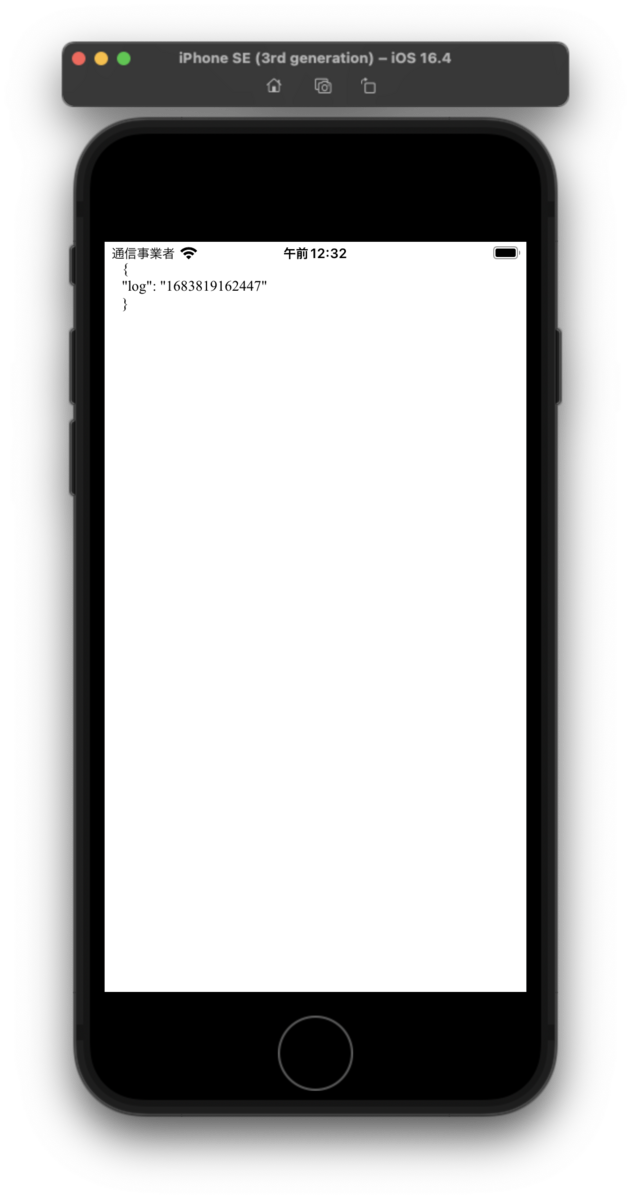僕は3つ方法を使い分けています。
❶ コンソールを確認する
yarn startを実行したコンソールに出力されているので、ターミナルを見れば確認できます。
一番手軽です。
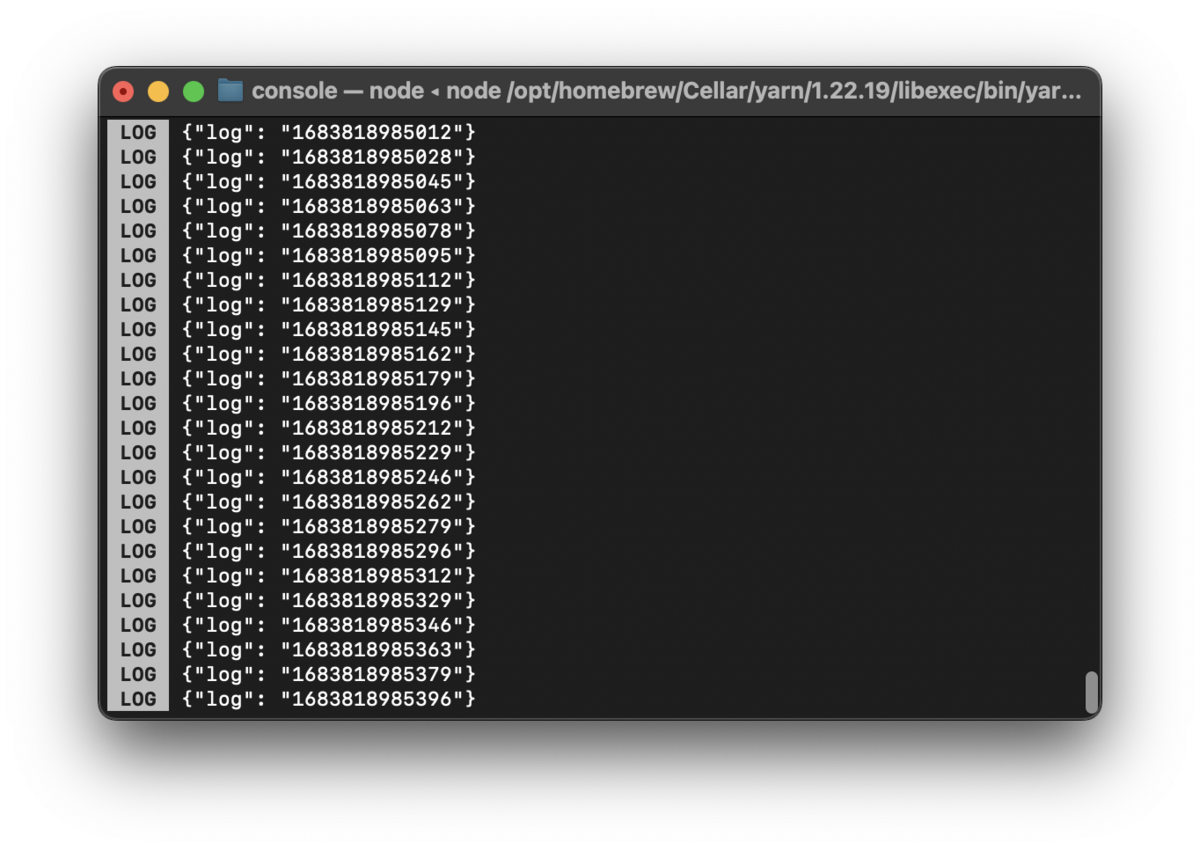
❷ JS Debuggerで確認する
yarn startを実行したコンソールで「j」を押下すると、Chromeのデバッガーが開き、ログを確認できます。
オブジェクトを展開できたり、prototypeを辿ることができたりするので便利です。
初めてこの機能を知った時は感動しました。
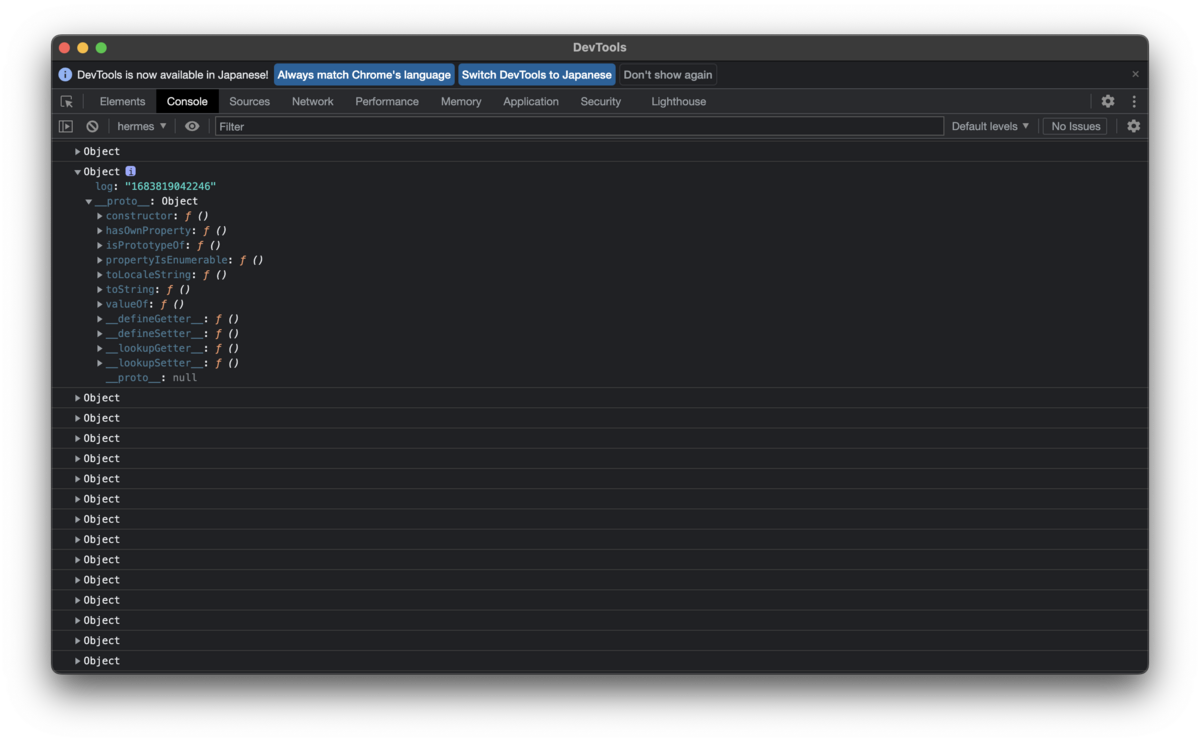
❸ ログを表示するViewをつくる
WebViewを使い、受け取ったログを表示するViewを作れば確認できます。
ConsoleView.tsx
import { useEffect, useRef } from 'react'; import { Dimensions, StyleSheet } from 'react-native'; import { WebView } from 'react-native-webview'; export function ConsoleView({ log = '' }: { log?: any; }) { const webViewRef = useRef<WebView>(null); useEffect(() => { webViewRef.current?.injectJavaScript(` window.log(${JSON.stringify({ log })}); `); console.log({ log }); }, [log]); return ( <WebView ref={ webViewRef } style={ styles.container } source={{ html: ` <style> body { padding: 32px; font-size: 24px; } </style> <p></p> <script> window.log = (json) => { document.querySelector('p').innerText = JSON.stringify(json, null, ' '); } </script> `}} /> ); } const styles = StyleSheet.create({ container: { width: Dimensions.get('window').width, height: Dimensions.get('window').height, backgroundColor: '#fff' } });
こんな感じです。
window直下にlogという関数をはやし、引数をWebViewに表示しています。
使い方はこんな感じです。
App.tsx
import { useEffect, useState } from 'react'; import { StyleSheet, View } from 'react-native'; import { ConsoleView } from './ConsoleView'; export default function App() { const [ log, setLog ] = useState(''); useEffect(() => { const now = Date.now(); setTimeout(() => { setLog(String(now)); }, 12 / 1000); }, [log]); return ( <View style={ styles.container }> <ConsoleView log={ log } /> </View> ); } const styles = StyleSheet.create({ container: { flex: 1, alignItems: 'center', justifyContent: 'center', backgroundColor: 'red' } });
スマホだけでもlogが確認できるようになるので、ものすごく便利な時もあります。
WebViewを使うためには、
npx expo install react-native-webview
で、パッケージのインストールが必要になるので、WebViewを使ってないアプリでつかうのはちょっと気が引けます。