- Cubeがクリックされたことを検知
- HTTPリクエスト(GET)でJSONの取得
- HTTPリクエスト(POST)でJSONの送信 👈 今回はここ
- WebSocketによる通信
前々回、前回の続きです。
今回はCubeがクリックされた際に、HTTPリクエスト(POST)でJSONを送信します。
開発環境
- Unity 2022.3.36f1
- Node.js v22.4.0
Unityの修正
スクリプトの差し替え
Assets/Scripts/PostClient.cs
using System.Collections; using System.Collections.Generic; using System.Text; using UnityEngine; using UnityEngine.Networking; public class PostClient : MonoBehaviour { [SerializeField] private string url = "http://localhost:8000/message"; [SerializeField] private string message = "Ya-Ha-!"; private Request request; private class Request { public string message; public Request(string message) { this.message = message; } } private class Response { public string message; } public void OnClick() { request = new Request(message); StartCoroutine(PostRequest(url, JsonUtility.ToJson(request))); } IEnumerator PostRequest(string url, string json) { using (UnityWebRequest webRequest = new UnityWebRequest(url, "POST")) { byte[] body = Encoding.UTF8.GetBytes(json); webRequest.uploadHandler = new UploadHandlerRaw(body); webRequest.downloadHandler = new DownloadHandlerBuffer(); webRequest.SetRequestHeader("Content-Type", "application/json"); yield return webRequest.Send(); if (webRequest.result == UnityWebRequest.Result.Success) { var response = JsonUtility.FromJson<Response>(webRequest.downloadHandler.text); Debug.Log(response.message); } else { Debug.Log(webRequest.error); } } } }
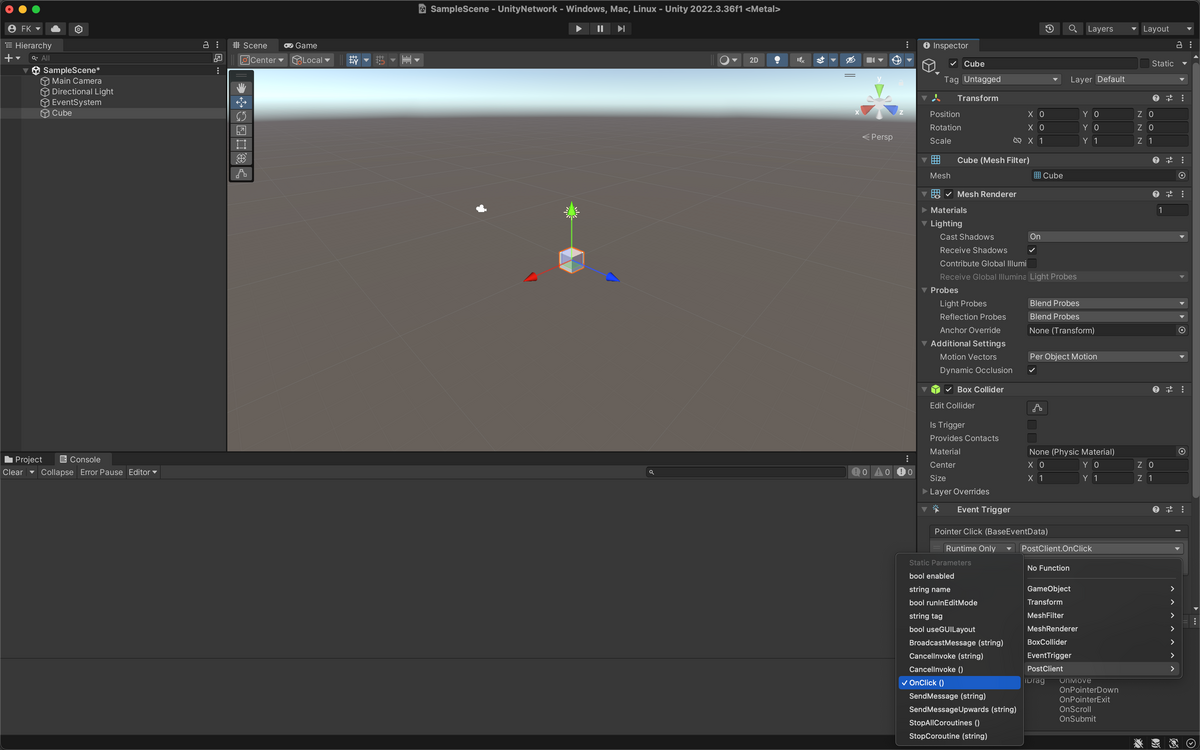
スクリプトを作成し、Cubeにドラッグ&ドロップしたら、PointerClickを「PostClient > OnClick()」に差し替えます。
サーバの修正
app.mjs
import express from 'express'; import { createServer } from 'node:http'; const __dirname = import.meta.dirname; const app = express(); const http = createServer(app); app.use(express.json()); app.get('/message', (req, res) => { res.send({ message: 'Ya-Ha-!' }); }); app.post('/message', (req, res) => { console.log(req.body); res.send({ message: 'Yo-Ho-!' }); }); http.listen(8000);
localhost:8000/messageにPOSTリクエストがあった際に、
- req.bodyをログに表示
- { message: 'Yo-Ho-!' } を返す
という機能を追加し、サーバを起動します。
これで準備OKです。
挙動確認
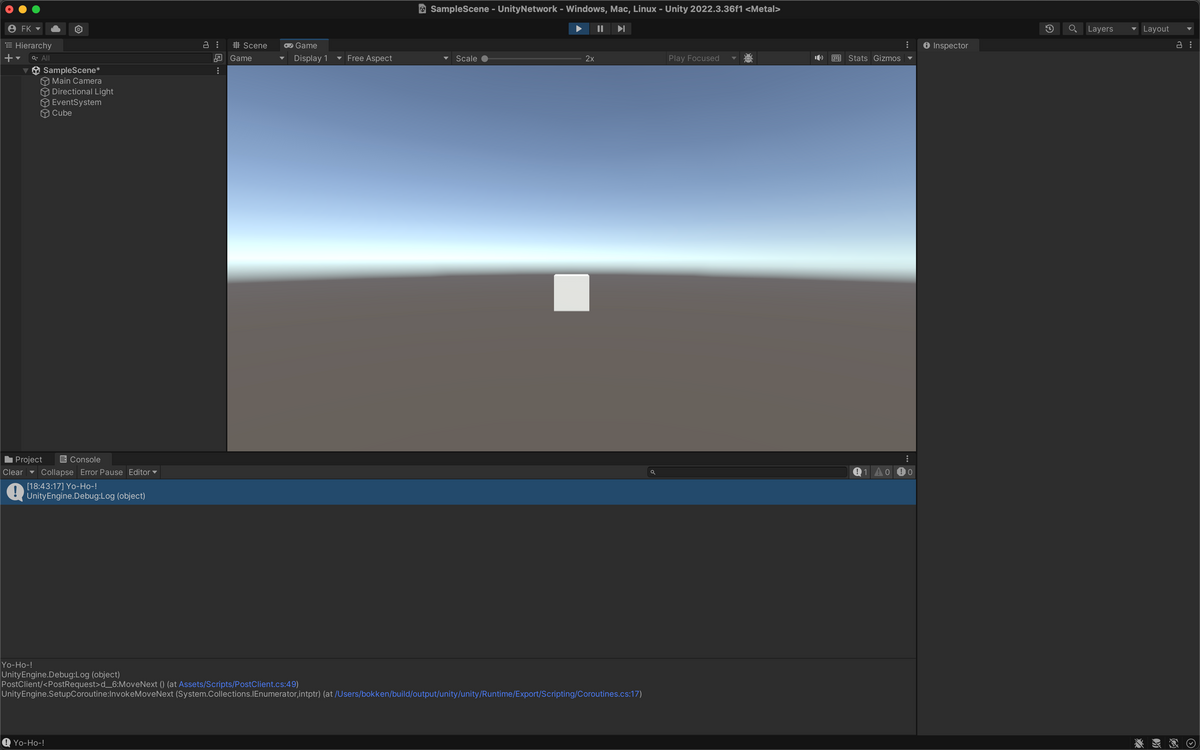
Unityを実行し、Cubeをクリックするとログに「Yo-Ho-!」と表示されることが確認できます。
また、サーバのログには、「{ message: 'Ya-Ha-!' }」と表示されるはずです。
今回は以上です。
次回はWebSocketを使ってサーバとデータをやりとりします。