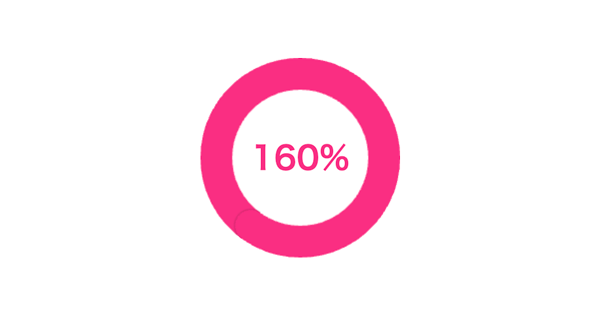
DEMO
解説
頑張ればひとつのCanvasで描き切れたと思いますし、パフォーマンス的にもそちらの方が良いと思うのですが、
- リングを描くCanvas
- リングの先端を描くCanvas
を分けて実装しました。
また、リングの先端の回転はCSSで実装しています。
リングを描く
const progress = 0; const size = 200; const startAngle = 0 - 90 / 180 * Math.PI; const endAngle = (360 * progress) / 180 * Math.PI - 90 / 180 * Math.PI; const canvas = document.querySelector('canvas'); const ctx = canvas.getContext('2d'); canvas.width = canvas.height = size; ctx.save(); ctx.lineCap = 'round'; ctx.lineWidth = size / 2 * .32; ctx.strokeStyle = 'rgba(250, 45, 130, 1)'; ctx.beginPath(); ctx.arc(size / 2, size / 2, size / 2 * .84, startAngle, endAngle, false); ctx.stroke(); ctx.restore();
リングの先端を描く
const progress = 0; const size = 200; const startAngle = 0 - 90 / 180 * Math.PI; const endAngle = (360 * progress) / 180 * Math.PI - 90 / 180 * Math.PI; const canvas = document.querySelector('canvas'); const ctx = canvas.getContext('2d'); canvas.style.transform = `rotate(${ 360 * progress }deg)`; canvas.width = size / 2; canvas.height = size; ctx.save(); ctx.shadowColor = 'rgba(0, 0, 0, .4)'; ctx.shadowBlur = 2; ctx.fillStyle = 'rgba(250, 45, 130, 1)'; ctx.beginPath(); ctx.arc(0, size / 2 * .16, size / 2 * .16, 270 / 180 * Math.PI, 90 / 180 * Math.PI, false); ctx.fill(); ctx.restore();
ざっくりいうと、この2つを組み合わせて実装しました。